For example, create a Button 3D with a Box.
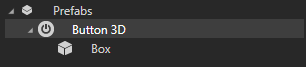
When you open a prefab in a separate Preview tab you can see what the prefab looks like and you can edit it without instantiating it.
For example, create an animation that scales the Box in the Button 3D.
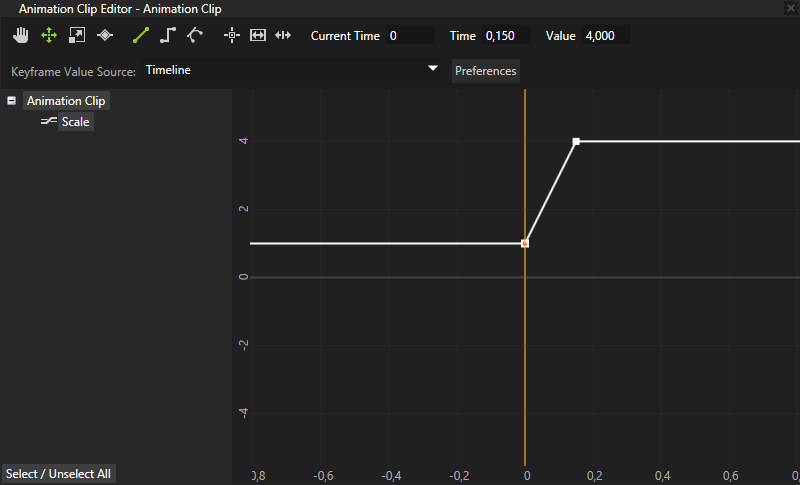
For example, set the Button: Click trigger of the Button 3D to trigger the animation:
- In the Project select your control in the Prefabs.
For example, if you created a Button 3D, select it.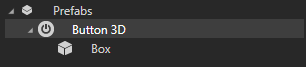
- In the Triggers click the drop-down menu for the Button: Click trigger and select the Play Animation action.
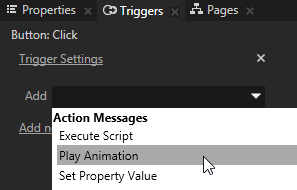
- In the Play Animation editor:
- In General tab set:
- Target Item to the mesh inside the control.
For example, if you created a Box, use a relative path and enter./Box. - Animation to the animation you want to use to animate your control when a user interacts with it.
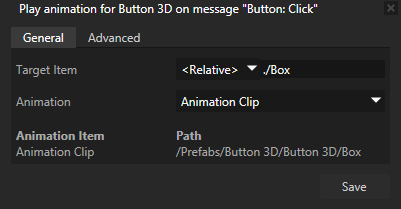
- Target Item to the mesh inside the control.
- In Advanced tab set:
- Playback Mode to Ping pong. Ping pong first plays the animation as it is defined in the animation and then plays the animation in reverse.
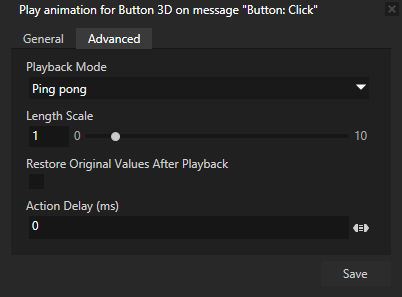
- Playback Mode to Ping pong. Ping pong first plays the animation as it is defined in the animation and then plays the animation in reverse.
- In General tab set:
For example, create a Stack Layout 3D and drag several instances of the control you created.
You can reuse this control anywhere in your Kanzi application.
Make sure that the Preview is not in the Edit mode. See Controlling the Preview
